Downloading Components
Various starting points are available for downloading components from the Download Center. For example, if you click on an update notification, you are taken directly to the detail page and to the corresponding version of the component. Clicking on an update banner on the start page also takes you directly to the required version.
Select additional components from the WAGO Navigator’s integrated Download Center as follows:
- Go to the “Download Center” tab.
- Open the “Software,” “Solutions” or “Learning Material” page from the page navigation.
- Expand the categories to find the component you want.

Tip: Use the list view to get a clearer overview.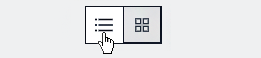
- Click on the component you want.
- The Detail Page for the component opens.
You can choose between different versions for download on the detail page:
• Downloading the Current Version
• Downloading the Previous Version
• Downloading Multiple Components (Download List)
• Download Bundle of Dependent and Recommended Components
• Displaying and Downloading Dependent Components
• Downloading Security Updates
Note: To download components, you need a WAGO account (at least “Premium” permission level) and must be logged in. For more information on registration, login and permissions, see Loggin In.
Status of Ongoing Downloads
If you want to see the status of a download in progress, use the button  in the navigation area at the top to open the corresponding dialog (see Overview of Ongoing Downloads).
in the navigation area at the top to open the corresponding dialog (see Overview of Ongoing Downloads).
- To stop an ongoing download, click the Stop button:

Note: If you close WAGO Navigator while a download is in progress, the download continues as long as the corresponding WAGO Navigator service is still running in the background (see the tray icon in the notification area of the taskbar). In this case, the Windows message window reports whether the download was successful or not.
Installation or File Access after Download
After a successful download, double-click the corresponding item in the Overview of Ongoing Downloads or double-click the message in the message window to trigger an action corresponding to the component:
- The following applies to installable products:
The installation setup begins. For CODESYS packages, the CODESYS installer opens so you can continue in CODESYS. - For other software components, learning material or documents:
The application associated with the corresponding file type in Windows opens. If you simply open the Windows download folder and want to access the downloaded components directly, you can do this directly from the overview of downloads in progress via the folder icon.