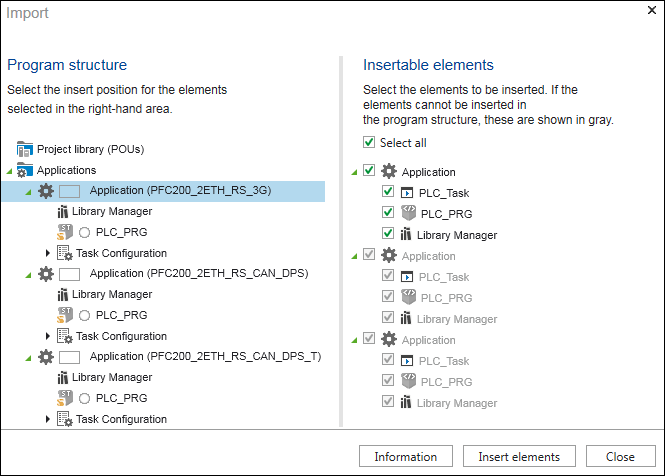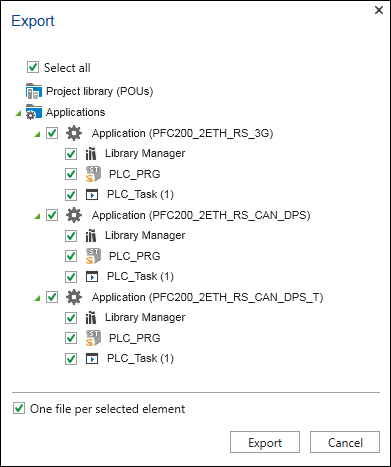“Import/Export” Page
The “Import/Export” page contains import/export functions for different areas:
- CODESYS program elements, projects, archives
- e!COCKPIT archives
- IEC libraries
- (Functions are available for compiling and saving libraries ([IEC Libraries] button) if a library is selected as a project template on the “New” page.
- Node structures with Smart Designer
Solutions developed within the CODESYS community and marketed through the CODESYS Store can also be imported (note the license terms, see table on the following pages).
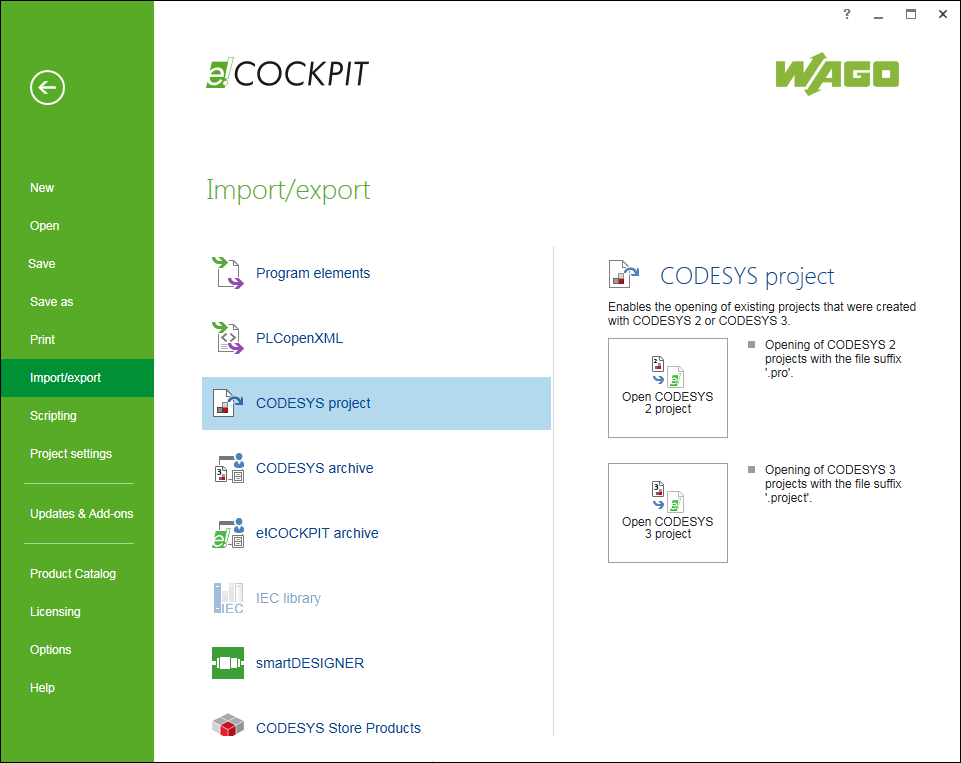
Button | Description | |
|---|---|---|
CODESYS program elements | ||
[Import] | Imports program elements of an export file | |
[Export] | Save program elements in an export | |
PLCopen XML program elements | ||
[Import] | Opens a browser window to select one or more XML files in PLCopen notation that can contain project components or entire projects The standard format “PLCopen XML” is specifically used for exchanging project data between different development systems based on IEC 61131-3. After selecting the required file(s), the “Import” dialog opens where you select the insert position in the program structure and the elements to be inserted.
[Information] displays information on the import file. [Insert elements] imports the selected elements from the file or selected files. The file elements are inserted at the insert position on the left side of the dialog in the program structure. [Close] closes the dialog. No file is imported. | |
[Export] | Opens a dialog window for exporting project sections or entire projects
“One file per selected element” exports the elements selected in several PLCopen-XML files, if activated. One directory is created per application or controller. The directory name corresponds to the application name. The names of the exported files correspond to the name of the elements in e!COCKPIT. If the target directory already contains files, you can choose whether to overwrite or keep each file. “Replace all files” serves as another option. If the function is disabled, all selected elements are exported to a PLCopen-XML file (default). [Export] exports selected objects of the program structure in an XML file according to the PLCopen standard. [Cancel] closes the dialog. An export file is not created | |
CODESYS project | ||
[Open CODESYS V2 project] | Imports CODESYS V2 projects (file suffix “.pro”) Note: The CODESYS V3 programming environment is integrated into e!COCKPIT. However, to import or export a CODESYS V2 project, you also need to install CODESYS V2 on your PC – otherwise, an error message will be displayed and project import will not be possible. | |
[Open CODESYS V3 project] | Imports CODESYS V3 projects (file suffix “.project”) | |
CODESYS archive | ||
[Import] | Opens and existing CODESYS archive (*.projectarchive) created using CODESYS V3. Note: To create an archive in CODESYS V3, see CODESYS online help, index: “Archive”, “save”. | |
e!COCKPIT archive | ||
[Save archive] | Saves the current project on the controller as an archive file. The archive combines project-related files so that they can be forwarded to third parties. An archive combines all the files contained and referenced in the currently opened project into a central “*.projectarchive” archive file. | |
[Open archive] | Opens a project present on the controller as an archive file | |
[Overwrite existing libraries] |
| Overwrites existing libraries |
| Retains pre-existing libraries when an archive is opened (default setting) | |
IEC library | ||
[Compile and save] | Compiles and saves the library with the file suffix “compiled-library” | |
[Save in library repository] | Saves the library in the system repository | |
Module Type Package (MTP) | ||
This option is displayed if the “e!COCKPIT MTP” add-on is installed. | ||
[Export] | Exports a system module standardized as per VDI/VDE/NAMUR 2658 for modular automation in the master/visualization level. | |
Smart Designer | ||
[Import] | Imports devices and I/O modules of one of the Smart Designer projects saved via CAE export to an open e!COCKPIT project | |
[Open] | Loads all devices and I/O modules of a project saved as a new project in e!COCKPIT from Smart Designer via CAE export | |
[Export] | Saves all devices and modules in a file that can be read in from Smart Designer via the CAE import and further processed. | |
CODESYS Store Products | ||
Note: Note the instructions following this table. | ||
[Open CODESYS Store] | Opens the CODESYS Store to search for, purchase, download or install new products | |
[Open CODESYS License Manager] | Opens the CODESYS License Manager to enter, activate or return licenses | |
[Open CODESYS Package Manager] | Opens the CODESYS Package Manager to download, install, uninstall or update products from the CODESYS Store | |
 Note
Note
Note the license terms of third-parties!
CODESYS Store products are subject to independent license terms of third parties. Liability by WAGO GmbH & Co. KG is excluded.
 Note
Note
CODESYS Store only displays products relevant to e!COCKPIT !
The CODESYS Store includes a large number of products. Click the [Open CODESYS Store] button to display a selection of products that have already been tested for suitability within e!COCKPIT.
 Note
Note
Additional Information
Some products originally in the CODESYS Store are now available as WAGO products under Updates & Add-one, e.g., the “e!COCKPIT UML” or “e!COCKPIT Static Analysis” add-ons.
For additional information see:
- Operating > Importing CODESYS V2 and V3 Projects
- Operating > Importing/Exporting Program Elements
- Operating > Creating Libraries
- Operating > Archiving
- Interfaces > WAGO Configurator Smart Designer