Importing CODESYS V2 and V3 Projects
To load projects that you have created in CODESYS V2 (file suffix “.pro”) or CODESYS V3 (file suffix “.project”).
 Note
Note
Install CODESYS V2 for project import!
The CODESYS V3 programming environment is integrated into e!COCKPIT. However, to import or export a CODESYS V2 project, you also need to install CODESYS V2 on your PC – otherwise, an error message will be displayed and project import will not be possible.
- Open Backstage view (“FILE” tab).
- Click the [Import/Export] buttons and then [CODESYS project].
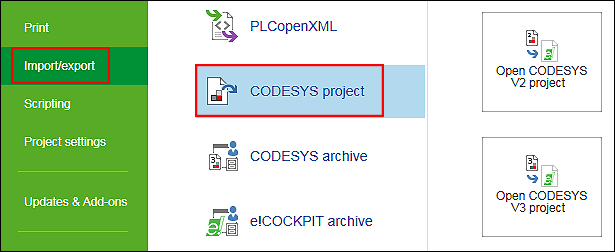
- Click [Open CODESYS V2 project] or [Open CODESYS V3 project].
- Select the project file and click [Open].
- This starts the project import.
Converting a library reference
e!RUNTIME uses new libraries which have different names and content to the libraries of previous CODESYS projects
- If the following window is displayed for converting a library reference, first select the following setting: “Ignore the device. All application specific objects will not be available in the new project”.
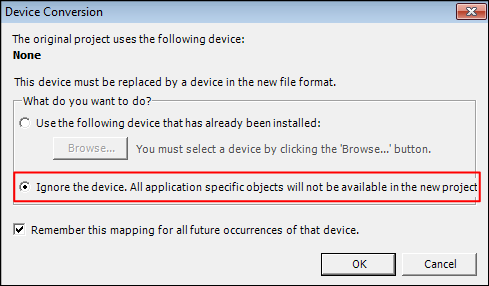
- The window is displayed for each new library not found. You require a new version for these libraries.
- Click [OK].
- This allows you to only load programs and devices first of all. You can update new libraries later.
 Note
NoteAdditional Information
Further notes on the libraries are provided in the manual “Libraries for e!COCKPIT (Overview and Migration Instructions)”.
The manual provides an overview of libraries that can be used in e!COCKPIT. It also provides instructions on importing software projects created in the WAGO-I/O-PRO, CODESYS V2 or CODESYS V3 programming environments. The appendix of this manual provides an overview of corresponding functions in libraries for WAGO-I/O-PRO and e!COCKPIT.
Additional information on converting CODESYS V2 and CODESYS V3 projects is provided in the CODESYS online help: (“Converting”).- If a device of the imported project is unknown, a suggestion list of available and compatible devices is displayed.
 Note
NoteApplications may be discarded when using compatible devices!
If the compatible device does not support all existing applications, a warning message will be shown before you replace the device. Unsupported applications are discarded.
- Select a corresponding device.
- To accept the device, click [Replace device].
- The main view is opened after the CODESYS project is loaded.
- Load the “Standard.lib” library first.
- Double-click the library manager of the imported application.
- Click [Add library] and select the “Standard” library.
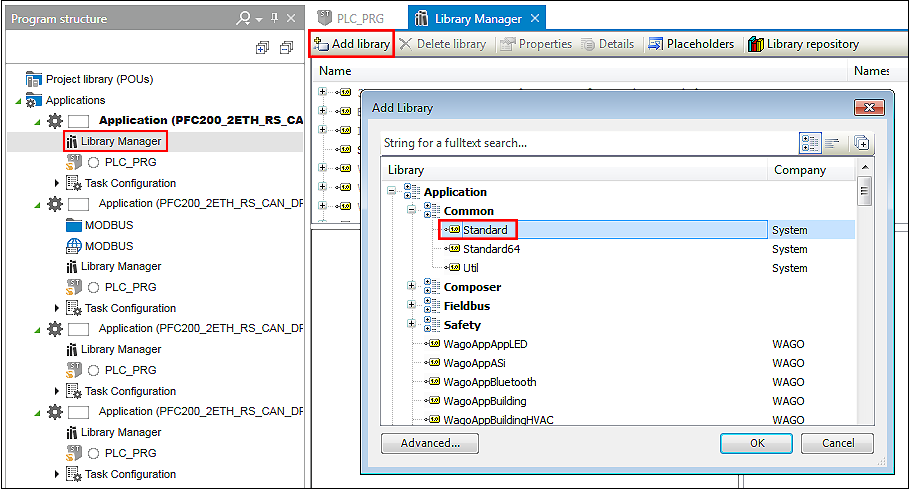
- Open your program/s and click [Compile] in the “PROGRAM” tab.
- If the message bar is opened, click [Display message window].
- Adjust your program according to the messages.
Load missing libraries (see point 5) via the library manager. Both libraries for your devices are available at http://www.wago.com
For additional information see:
- Graphical User Interface > Backstage View (Files and Settings)
- Backstage View > “Import/Export” Page
- Panels > Program Structure
- “Programming” Workspace > Library Manager