Graphical User Interface
The graphical user interface contains two areas that are opened via tabs:
- The Start Page (1) serves as your point of entry when WAGO Navigator opens. Depending on the configuration, the view displays a selection of installed software components.
- The Download Center (2) shows all the available software components and other contents of the “WAGO” and “ctrlX OS” automation systems, and they can be downloaded from there.
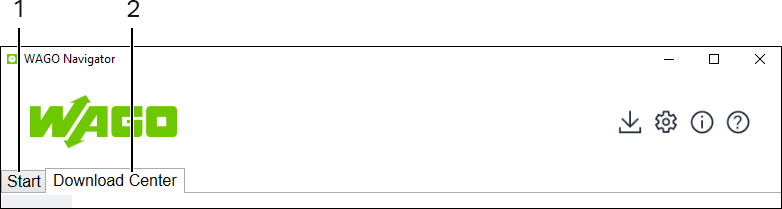
The following general controls are used in the user interface:
Symbol | Function | Description |
|---|---|---|
| Minimize | Minimizes the application. |
| Maximize | Displays the application in full-screen mode. |
| Close | Closes the application. |
| Downloads | Opens a dialog that displays the file names, progress and remaining time for current downloads. If you need to cancel downloads, you can do so here. The button’s icon changes according to the download status (see Overview of Ongoing Downloads). |
| Settings | Opens General Settings for configuring update notifications, enabling/disabling the autostart function and setting the language. |
| Information | Displays information about WAGO Navigator: |
| Help | Opens the online help for WAGO Navigator. |






