Information Model
The OPC UA model that is used for the mapping is displayed in the “Information Model” area.
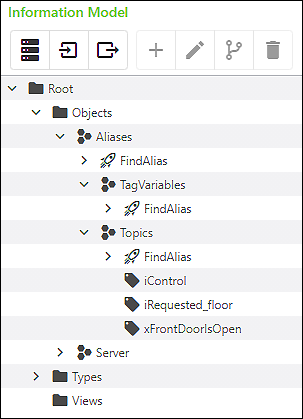
The information model is created in this area as follows:
- In “New project”, an initial model is first created in the default structure per OPC UA.
- In “Select base model”, base models with predefined structures are applied to the model according to the area of application.
- In “Import information module”, other models that are available as files can be imported.
The following icons are used:
| Folder |
| Object |
| Object type |
| Method |
| Variable |
| Data type |
The following functions are available via buttons in the “Information Model” area:
Button | Function | |
|---|---|---|
| [Select base models] | A dialog opens in which saved base models can be selected or new base models can be added (see Select Base Models). |
| [Import information model] | A dialog opens to import information models in *.xml format (see Import Information Model). |
| [Export information model] | A dialog opens to export customized information models in *.xml format (see Export Information Model). |
| [Add instance] | A dialog opens to add instances (variables or objects) (see Add Instance). |
| [Edit instance] | A dialog opens to edit instances (variables or objects) (see Edit Instance). |
| [Add reference] | A dialog opens to add a reference (see Add References). |
| [Delete instance] | The selected instance is deleted (see Delete Instances). |
You can also access functions for adding instances and references as well as cutting, copying, pasting and deleting elements from the context menu.












