Side menu open
The opened side menu is displayed when a solution has been selected. The Settings continues to be available when the side menu is opened.
The opened side menu is structured as follows:
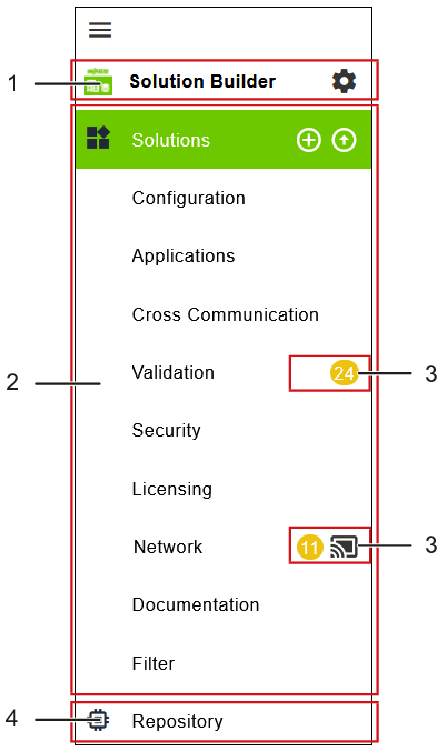
Position | Designation | Description | |
|---|---|---|---|
1 | “Settings” menu |
| Opens the settings dialog for the Software. You can find further information in 8 “Settings” Menu. |
2 | “Solutions” menu | Opened (expanded) “Solutions” menu with all menu items for managing and configuring solutions and devices. You can find more information in 8 “Solutions” Menu. | |
| Creates a new solution. Opens the “Create Solution” dialog. You can find further information in 8 “Create Solution” Dialog. | ||
| Imports an existing solution. Opens the “Import Solution” dialog. You can find further information in 8 “Import Solution” Dialog. | ||
3 | New messages and network connection status | Shows the number of new messages in the menu items “Validation” and “Network” and the connection status for the solution under the menu item “Network”. You can change the connection status by clicking on the status icon (offline/online). Information about these icons is given under 8 “Validation“ Menu Item and 8 “Network“ Menu Item. | |
4 | Repository | Storage location and managing of software packages, such as firmware for the supported controllers. You can find more information in 8 “Repository“ Menu. | |


