Activating the License
When purchasing the software via WAGO GmbH & Co. KG, the license key will be sent to you by email or phone.
- To enter a purchased license key and activate the license, click [Enter license].
 Note
NotePay attention to the exact spelling!
Depending on your selected license, an Internet connection may be required for entering and activating the license. Licenses that do not require an Internet connection for activation require the entry of the customer name.
Ensure that you enter your customer name exactly as it is written in the email that you received when purchasing the software.- Enter your license key and, if necessary, your customer name in the dialog.
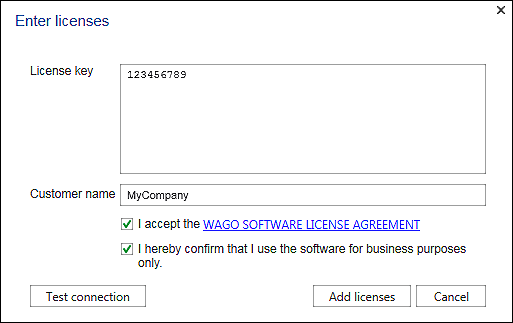
- Accept the WAGO SOFTWARE LICENSE AGREEMENT and confirm that you are using the software for commercial purposes only.
- To activate the license, click [Add licenses].
If the software has already been launched, open this dialog in the Backstage view: “Licensing” page, [License Manager]> [Enter licenses].
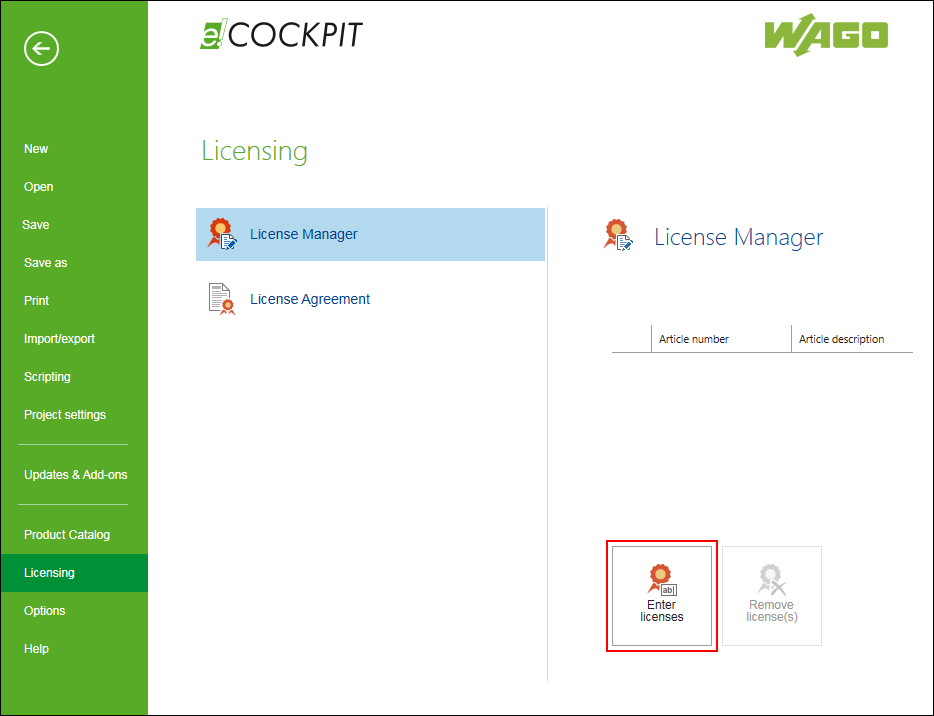
This creates the license and is displayed in the license manager.
 Note
Note
To activate licenses, connect to the Internet!
Ensure that an Internet connection is established before you enter a license. The Internet connection is required for checking the validity of a license and for activation.
The license is also checked and activated if you tick the “Check for updates and transfer license information” checkbox in Backstage view, “Updates & Add-ons” page.
For additional information see:
- Requirements > Licenses
- Starting > Purchasing a License
- Panels > Available Licenses
- Panels > Project Licensing
- Operating > Activating Runtime Licenses
- Operating > Enabling Licensed Add-ons