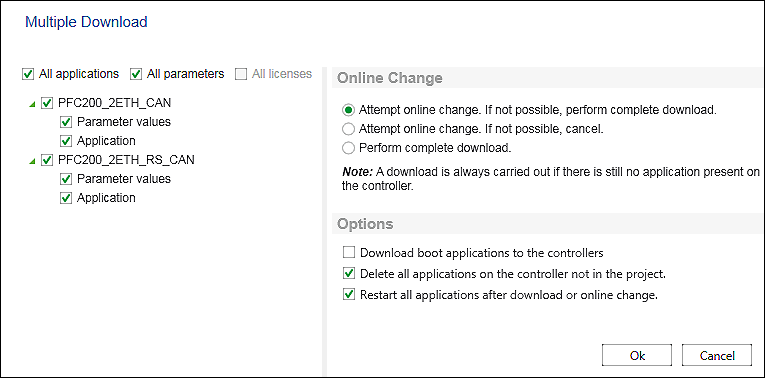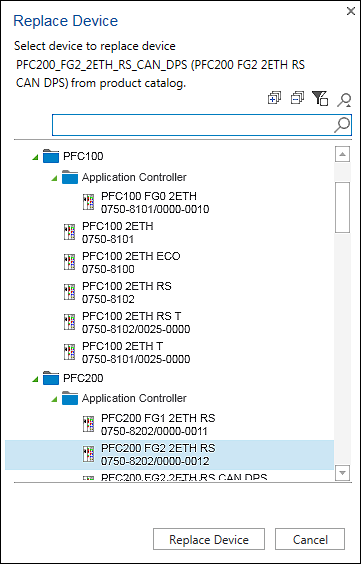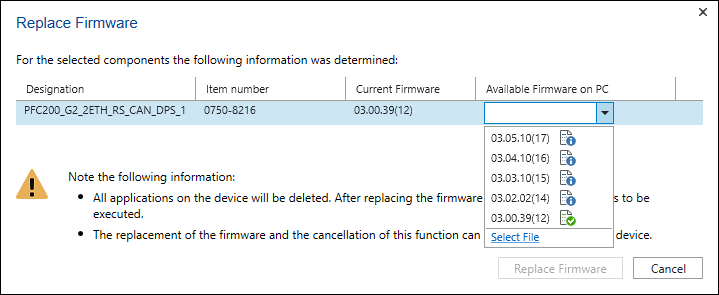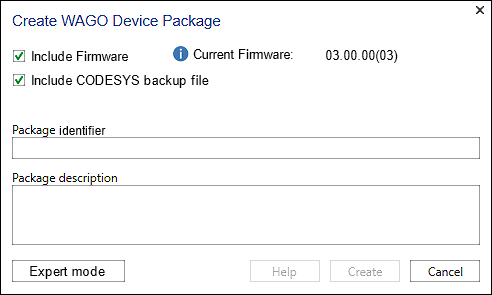“DEVICE” Tab
The “DEVICE” tab configures devices.
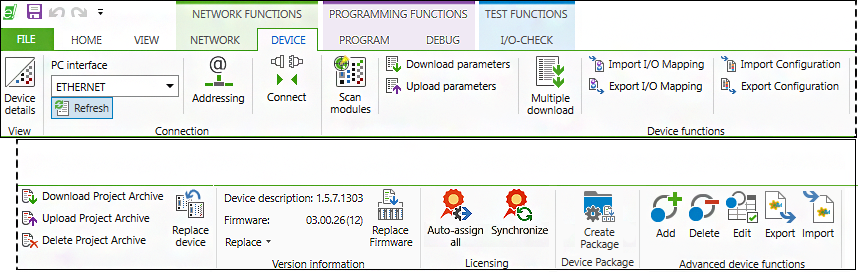
The “DEVICE” tab contains the following operating elements.
Symbol | Function | Description | |
|---|---|---|---|
“View” Group | |||
| Device details | Opens the Device Detail view | |
“Connection” Group | |||
| PC interface | Selects the communication interface to be used for the selected device and displays it | |
| Refresh | Updates the list of available communications drivers | |
| Addressing | Sets the address for the selected device and the relevant interface, such as the IP address | |
| Connect | Opens an online connection to one or several selected devices. The CODESYS application is connected with the target system. An ongoing online simulation is closed. The status of the button depends on the devices selected: “Connect” if no device is connected, “Disconnect” if all selected devices are connected. If the selected devices have different connection states, all devices are disconnected on the first click and connected with a second click. Connection requirements: • error-free program compilation The connection to the selected device (login) is performed for all applications. A download is executed, if necessary. | |
| Disconnect | Disconnects the development system and target systems (controller or simulated device) and returns to offline mode | |
“Device Functions” Group | |||
| Scan modules | Identifies and displays any modules present | |
| Parameter Download | Opens a connection to the selected device and downloads parameters to it | |
| Parameter Upload | Opens a connection to the device, reads device parameters and displays them in the software | |
| Multiple download | Opens a dialog with a list of all project applications and parameters These can be selected and the selected device(s) can be loaded. Project devices, applications and parameters that can be selected via checkboxes are displayed in the left-hand area. “All applications” selects all applications of the project. “All parameters” selects all of the project parameters. “All licenses” selects all licenses of the project. In the right-hand area, the CODESYS options are listed that refer to the changes, online change and (renewed) download of the application (see CODESYS Online Help, “Multiple download”). Changes to these CODESYS options are saved user specific and preselected when there is a multiple download again. [OK] loads the selected applications and parameters to the selected devices. [Cancel] closes the dialog. | |
| Import I/O Mapping | Imports the CSV file of an input/output mapping that was previously exported. | |
| Export I/O Mapping | Saves the input/output mapping of a device and its subdevices to an external CSV file. The selection is enabled if one device is selected in the Device Details view or in the device structure. | |
| Import Configuration | Imports a controller configuration from a CSV file. Existing modules can be overwritten. | |
| Export Configuration | Exports the controller configuration, including the modules and their I/O mappings to a CSV file | |
| Project Archive Download | Downloads the current project to the selected device as an e!COCKPIT archive | |
| Project Archive Upload | Uploads and displays an e!COCKPIT archive from the selected device | |
| Projektarchiv löschen | Deletes the e!COCKPIT archive from the selected device | |
| Replace device | Opens a dialog to select a new device to replace the device selected in the project.
The dialog contains the product catalog; however, only devices are displayed that are suitable to replace the selected device. Device groups, as well as filters and device search are opened/closed in the same was as in the product catalog. [Replace Device] replaces the selected device by the device selected in the dialog. Note: Since the new device can have different settings than the device being used (e.g., communication settings or program elements), data may be lost as a result of the replace operation. [Cancel] closes the dialog without replacing the device | |
“Version information” Group | |||
Device description: 1.5.7.1241 | Displays the device description of the selected device | ||
Firmware: 03.07.14(19) | First displays the firmware version with which the selected device was inserted from the product catalog. | ||
| Replace | Opens a dialog to replace the device description of the selected device The selection is enabled if exactly one device is selected. | |
| Replace all | Opens a dialog to update the device descriptions of all devices used in the project to the latest version | |
| Replace Firmware | Opens a dialog to replace the firmware of one or more selected devices/components
The firmware must first be downloaded to the Backstage view, “Updates & Add-ons” page, so that it is displayed here. The dialog displays the firmware version currently in use for each device/component selected with software release index. You can select the required firmware in the “Available Firmware” selection field. Tooltips provide additional information. | |
| This firmware version matches the device description version. | ||
| This firmware version does not match the device description version. When selecting this firmware, the device description is automatically adapted. | ||
[Replace Firmware] replaces the current firmware with the firmware selected in the selection field. [Cancel] closes the dialog without replacing the firmware. | |||
Group “Licensing” | |||
| Auto-assign all | Assigns new licenses to devices depending on their license requirement | |
| Synchronize | Synchronizes the license information between the current project and the devices | |
“Device Package” Group | |||
| Create package | Opens a dialog for creating a WAGO device package. This consists of files that contain the firmware and/or applications that are available to other applications (e.g., WAGO Cloud). This function can only be selected for programmable controllers. The function is not available if multiple devices are selected. “Include firmware” – If this option is selected, the firmware of the currently selected device is automatically incorporated into the device package (enabled by default). “Include CODESYS backup file” – If this option is selected, all application-related data of the currently selected device is automatically included in the device package (enabled by default). [Expert Mode] opens a dialog to embed not all, but only certain application-related data in the CODESYS backup file. The selection is similar to creating a backup file from the “Settings” > “PLC Settings” > [Other Controller Settings] tab. Package identifier – The WAGO device package’s identifier allows the package to be identified in other applications such as WAGO Cloud. Package description – The description text for the WAGO device package can be viewed via other applications such as WAGO Cloud. [Help] opens the online help on creating a WAGO device package. [Create] creates the WAGO device package. Notes: At least one of the options must be selected. Both text fields must also be filled in. [Cancel] cancels the creation of the package. The dialog closes. | |
Group “Advanced Device Functions” | |||
This tab group is displayed when additional functions are available due to a particular device selection or action. | |||
A Modbus slave from the product catalog is used: | |||
| Add | Adds a Modbus data point | |
| Delete | Deletes the Modbus data point | |
| Edit | Opens a dialog with further options | |
| Export | Exports Modbus data points to a CSV file | |
| Import | Imports Modbus data points from a CSV file. An import function is available for generic Modbus slaves. | |
The following buttons refer to the function “Replace firmware”. | |||
| Replace firmware: | Opens a dialog for setting connection information Note: Enter the connection information for each device before replacing the firmware of a device. | |
| Replace firmware: | Opens a dialog to query the device status and log entries The device can also be reset. | |
The “DEVICE” tab may show additional functions, depending on the selected device. The contents of device-specific tab groups are described in the relevant device documentation.
For additional information see:
- Requirements > Licenses
- Starting > Purchasing a License
- Starting > Activating the License
- “Network/Devices” Workspace > Device Detail View
- Network View > Scan View
- Panels > Available Licenses
- Panels > Project Licensing
- Operating > Connecting and Disconnecting Devices
- Operating > Scanning the Network and Devices
- Operating > Performing I/O Mapping
- Operating > Replacing a Device
- Operating > Displaying Device Type Versions/Device Descriptions of a Device
- Operating > Replacing Device Type Versions/Device Descriptions
- Operating > Updating/Downgrading Firmware
- Operating > Activating Runtime Licenses
- Operating > Enabling Licensed Add-ons